Live transcribe, Automatic Live Captions, Cart captioning, Real-time captioning, Live Transcribe Windows, Live Transcribe for PC
Live captioning is a real-time transcription of audio into text. It is often used for live events such as news broadcasts, sporting events, and conferences. Live captioning can also be used for in-person conversations, such as in classrooms or business meetings.
There are two main types of live captioning: automatic and manual. Automatic live captioning uses speech recognition software to transcribe the audio. Manual live captioning is done by a human transcriber who listens to the audio and types the text.
Automatic live captioning is more affordable than manual live captioning, but it is not as accurate. Manual live captioning is more accurate, but it is also more expensive.
Live captioning can be a valuable tool for people who are deaf or hard of hearing. It can also be helpful for people who are in a noisy environment or who have difficulty understanding speech.
Here are some of the benefits of live captioning:
1. It can help people who are deaf or hard of hearing to understand audio content.
2. It can be helpful for people who are in a noisy environment or who have difficulty understanding speech.
3. It can be used to provide transcripts of live events, such as news broadcasts, sporting events, and conferences.
4. It can be used to provide transcripts of in-person conversations, such as in classrooms or business meetings.
5. Live captioning is a valuable tool that can be used to improve accessibility and communication.
The Best Speech Recognition AI Now Available in Real-Time, live transcribe windows, realtime transcription software
CART – Communication Access Realtime Translation
By simply including the words someone is saying on-screen, you can dramatically improve how much of the conversation others will take in, understand, and respond to.
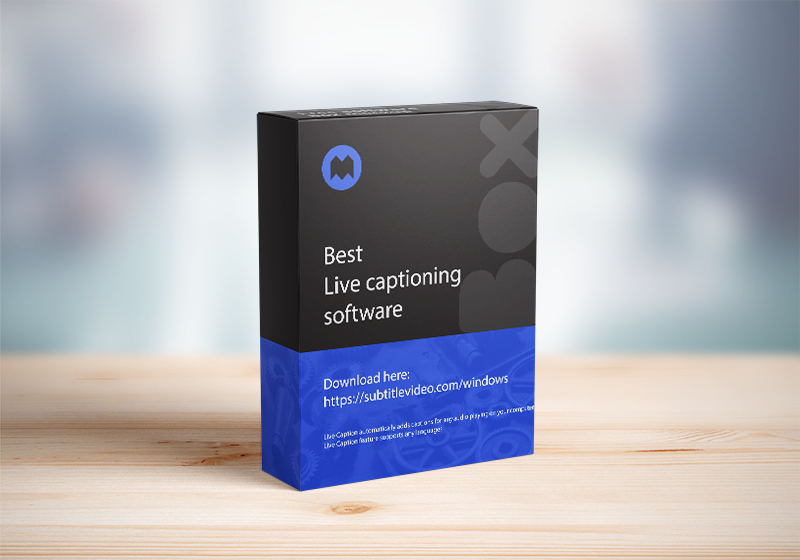
Live Caption automatically adds captions for any audio playing on your computer, which can be incredibly useful in many situations. We’ll show you how to use it on any Windows 10, or newer.
At this writing, the Live Caption feature supports any languages, and it works with videos, podcasts, phone and video calls, and more. (It doesn’t work with music.)
The first thing is download & install software. Click below button.
Free use 25 minutes
Version: 1.00, 2021.02.08 Free Windows 10 Server 2016
24/7 support to help you. The world's #1 software live captioning.
Step by step:
- 1. Connecting to the internet
- 2. Download & install application.
- 3. Sign up account, then buy more minutes
- 4. Open program & run
- Please let me know if anything is missing or incorrect admin@subtitlevideo.com
Guide to use step by step in windows 11
1. Enable Stereo Mix in section input devices

2. Then click Allow to enable

3. In section input choose Stereo mix

4. From app, choose Headphone realtek 
5. Please let me know if anything is missing or incorrect admin@subtitlevideo.com
